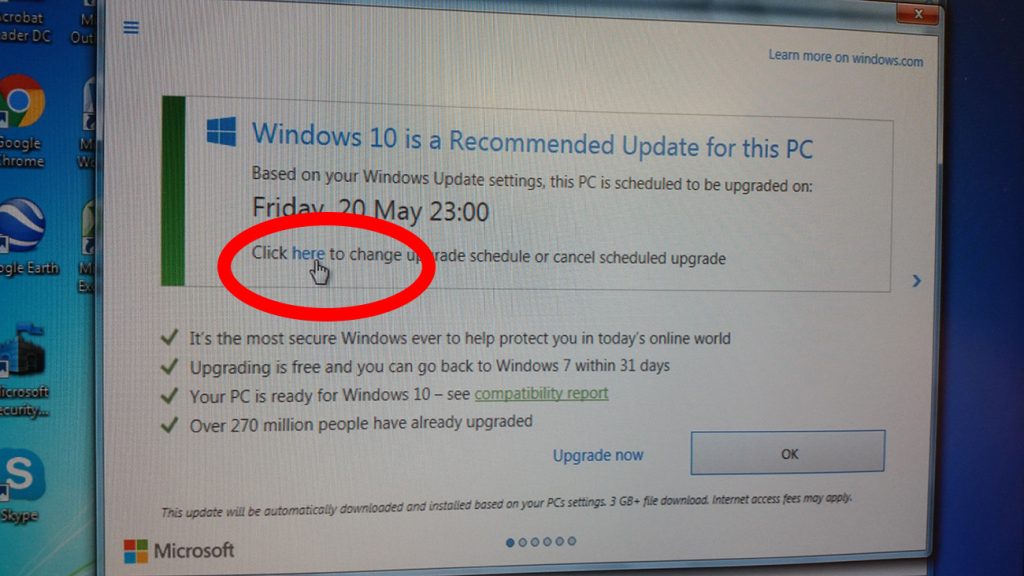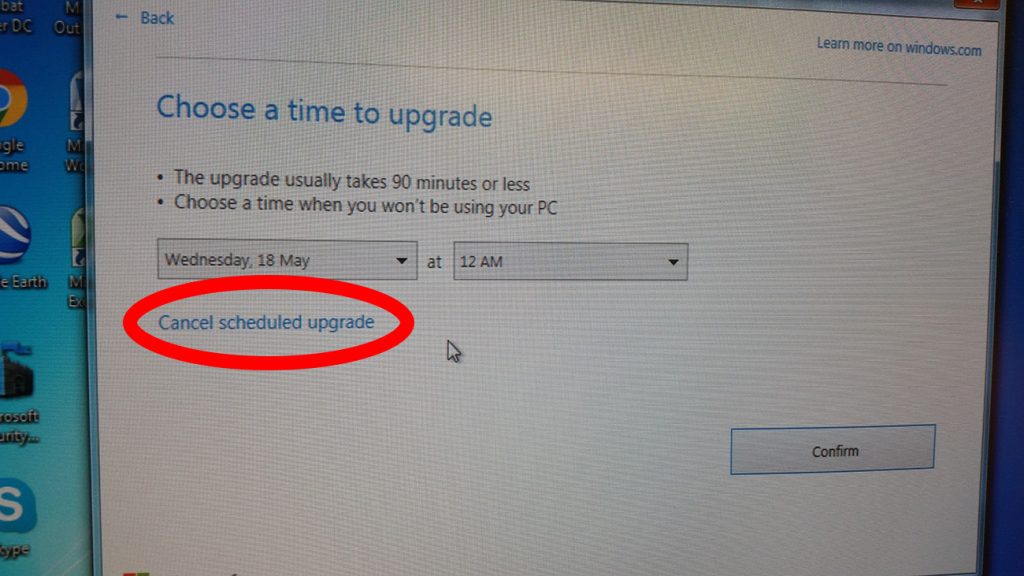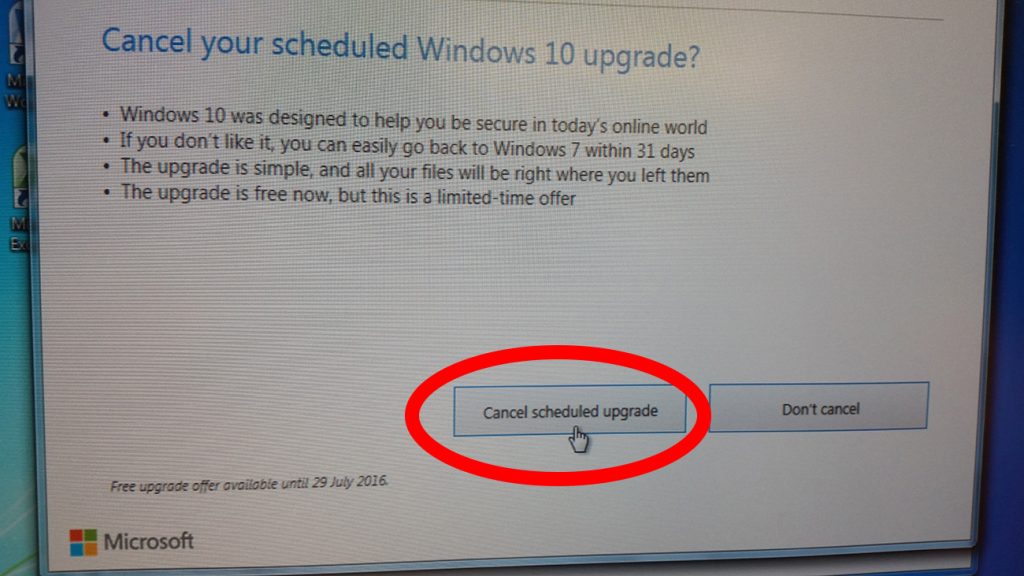Control (and Stop!) the Windows 10 Update
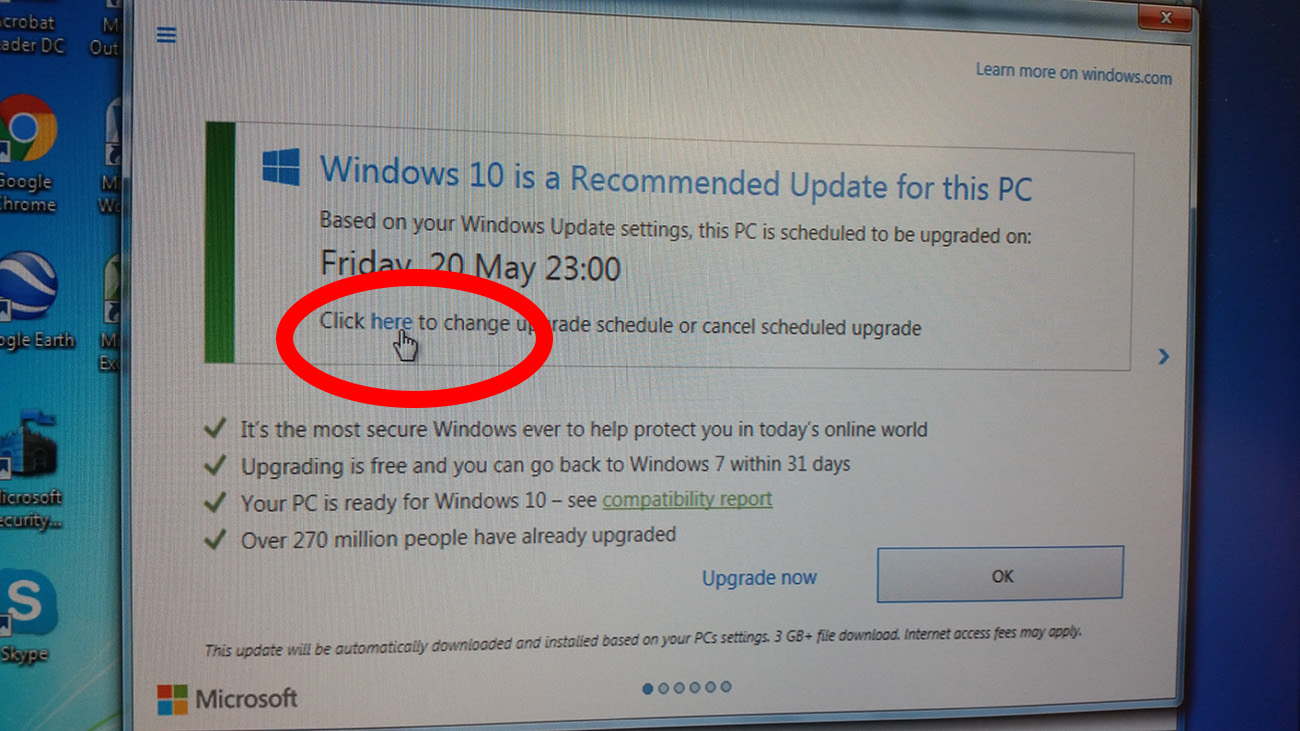
In the last week Microsoft have stepped up the pressure to move Windows 7 and Windows 8 users onto Windows 10.
We have been inundated all week with calls and we wanted to offer the following advice to stop the update to Windows 10.
Firstly, if you see a message notifying you that your computer is going to be upgraded to Windows 10, then PLEASE DO NOT IGNORE IT. Early advice regarding these messages was to simply click on the cross and close the window i.e. ignore the message. It is now necessary to take some action.
You will (should!) first receive a warning that you have a scheduled date for update to Windows 10, which specifies a date and time of the upgrade. Under this there is a message that says “Click HERE to change upgrade schedule or cancel scheduled upgrade” (see below). Click on the word HERE in that message.
In the next window it will offer you the opportunity to “Choose a time to upgrade”. Ignore this and click on the words “Cancel Scheduled Upgrade” (See below).
Finally, you arrive at a screen with a button saying “Cancel Scheduled Upgrade” (see below). CLICK ON THIS BUTTON to stop the scheduled Windows 10 Upgrade.
Unfortunately we have no idea how long this will last and whether Microsoft will have another go and pushing you down the Windows 10 route.
If you have been upgraded to Windows 10 then there are two things you can do to get back to your previous version of Windows.
Firstly, if you have turned on and find yourself updating to Windows 10, DON’T PANIC. Let the process complete. Once it has completed you will see a Window asking you to confirm your username, with an option to click on Next – click on Next. In the subsequent Window you will see a license agreement that gives you the option to DECLINE Windows 10, so simply click on this (and the subsequent “Are you sure” question) and your computer will revert to the previous version of Windows.
Secondly, if Windows 10 is actually now installed and staring out at you, then you can ROLL BACK to Windows 7 or Windows 8 (within 30 days of the upgrade), by clicking on START, SETTINGS, UPDATE & SECURITY, and on the left hand side click on RECOVERY and select GO BACK TO WINDOWS 7 / GO BACK TO WINDOWS 8.1.
Obviously if the advance to Windows 10 has completely mucked things up and you can go neither forward or backward, then by all means drop your PC or laptop off with us and we will make it better. Just give us a call on 01823 350500 to let us know you are bringing it in.