Restart to install Windows Updates
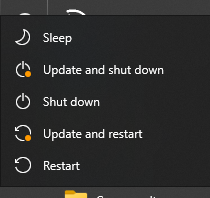
When people tell me their computers are running slow, a common problem I find is that Windows Updates have not properly installed.
Ultimately there is a simple answer to resolve this: restart the computer. Now, that is not SHUT DOWN, but rather RESTART. At this point an often “stuck” Windows Update will install, even though there was no indication one was pending.
I would always recommend RESTARTING when you see the option in the list as you go to shut down your computer/laptop. By selecting UPDATE AND RESTART all the pending Windows Updates will install, whereas using the UPDATE AND SHUT DOWN option can leave some items still hanging around in the background, waiting for a restart.
If you are someone who constantly puts their laptop to sleep, then do give it a restart once a week, just so it can clear its thoughts and install any updates should they be pending.
